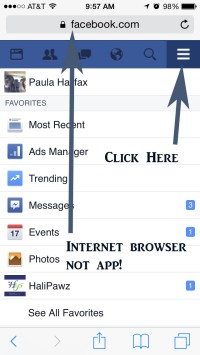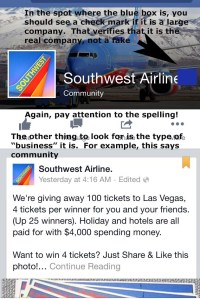One of the joys of writing about a Facebook game such as Candy Crush Saga, like I did yesterday led to my news feed on Facebook having game ads. This is different than the game requests we get from friends I wrote about before. These ads show us what games our friends are playing. I don’t fault someone for playing games on Facebook, I just don’t want my news feed filled with advertisements about all the games I can play. This post will show you how to minimize them and how to control some of the options of your Facebook News Feed so you see what you really care about and not everything else.
As with most things on Facebook, if you want to make adjustments and changes, the easiest way is to do it from a desktop or laptop. If you don’t have access to those, open Facebook up in your web browser on your smart phone or tablet, not in the app, click on your options (my pictures show on IOS so it may be different on another phone or tablet but it should be in a similar location) scroll all the way to the bottom, and click on Desktop Version.

This is what Facebook will look like after you switch it to Desktop Site Option Shoutout to “Smokey the Pony” featured in this pic
As you can see, it is pretty small, so it is a lot easier to do on a desktop or laptop computer but if you don’t have it, then make the best of it!
So, now we are ready to begin.
****To just see how to edit News Feed Options, scroll to the bottom to the Bonus Tip****
Step 1 – Determine you do not want to see a particular game’s advertisement on your feed anymore. I have chosen Vegas Downtown Slots. I will never play it and I don’t want to continue seeing it.
Step 2 – Click on the Select Options button (Looks Like a V in the right hand corner of the post) Then click on the “Hide All” Option
You will see a screen like this
The next steps are optional. You can go and enjoy Facebook like before or take control of your News Feed
Step 3 – This is to have better control of your news feed. Click on News Feed Preferences
Step 4 – Go through each option, look to see which groups, people, etc you want to “follow”. If you don’t want them showing up on your news feed but you don’t want to remove the group or the person, just click the “following” box. All the ones with a check mark next to them are ones you have showing up in your news feed. If they have a ” + Follow” box then they are not showing up.

Looking through each category to see who you want to follow or unfollow to determine what shows on your news feed
Step 5 – Click on any you do not want to show up in your news feed. Once you have gone through each category, you can just close it and you are done! Your news feed will be more of what you WANT to see and less of what you don’t!
****Bonus Tip****
If you just want to edit your News Feed Preferences, you can do this at any time. On a desktop or laptop, Move your mouse over the News Feed option on the left hand side (under Search Facebook)
A little gear shift icon will appear to the left of News Feed
Click on it and then click on Edit Preferences
This will take you to the same options as listed before
Forgive the graininess of these pics, I couldn’t hover and do a screen shot at the same time so I had to take with my iPhone.
I hope this helps you have a better experience with your Facebook News Feed!
If you like this and want to stay up to date with my posts, follow me on Twitter @HaliPawz or Like me on Facebook.com/HaliPawz