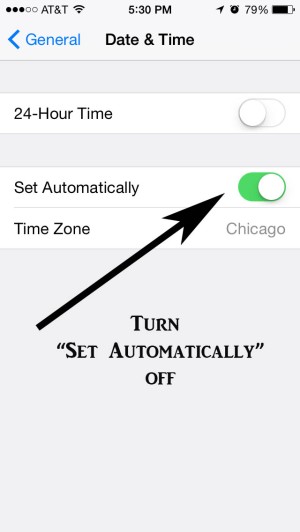Let’s face it, sometimes we need to take a break from working hard and what do most of us do? Pick up our cell phone or tablet and start looking at social media, like Facebook and Twitter, or we play games. I have to admit, my go to game is Candy Crush Saga. I refuse to get hooked on any other game because I think I can have an addictive personality and if I start with another game, I’ll just be playing two games instead of one. I am currently on level 867. I will tell you, if you aren’t there yet, there are some really difficult levels and some pretty easy ones. The difficult ones are great because they make you think, but at the same time, I hate it when I’m just starting to get into a rhythm, figure out the pattern I want to use to win it, and then I’m out of lives! If you play CCS on an iPhone, iPad, etc using the IOS (Apple) system, here are the steps to keep playing, even if your friends haven’t given you any extra lives. I will tell you, if you are playing CCS, please be nice and click on the “Give Extra Moves” option when it pops up, your friends will thank you for it when they are stuck on a level!
OK, to keep playing when out of lives on an IOS system:
***One tip to make this go faster, double tap your home button on your iPhone, iPad, etc and you can toggle between CCS and settings****
Step 1 – Go to Settings
Step 2 – Click on General
Step 3 – Click on Date Time Option
Step 4 – Slide the “Set Automatically” over so it is disabled
Step 5 – Move the date forward one day (You can do a couple of hours, but I have found just moving it down one day is easier and faster) When you tap the date you will get a rolling calendar. See the June 17, 2015 in the picture above? When I click on it, I get a rolling calendar like the one you see in this picture.
When you see it, just take your finger and move it from where it is to the next day. It is the fastest way to do it.
Step 6 – Go to the Candy Crush Saga Game
***One tip to make this go faster, double tap your home button on your iPhone, iPad, etc and you can toggle between CCS and settings****
Step 7 – Go back to your Date Time Settings and switch it back to Set Automatically
(Again, if you double tap the home button, it will take you right back to that screen so it is much faster)
Step 8 – Go back and ENJOY YOUR GAME!
Added Bonus…..if you want to keep your game going on the desktop or laptop version of Candy Crush Saga, just right click on the Candy Crush Saga app in Facebook and select open link in new tab. Open up five or six of them, give them all time to load, and you have 25 – 30 + lives, depending on how many you open!
Hope this helps you enjoy your Candy Crush Saga game even more! Remember to pay attention to the time when extending your play, an hour can disappear quickly!
If you like this and want to stay up to date with my posts, follow me on Twitter @HaliPawz or Like me on Facebook.com/HaliPawz